What is Image Editing Software? Top Tools You Need in 2025
Turn ordinary into extraordinary with the best image editing software of 2025!
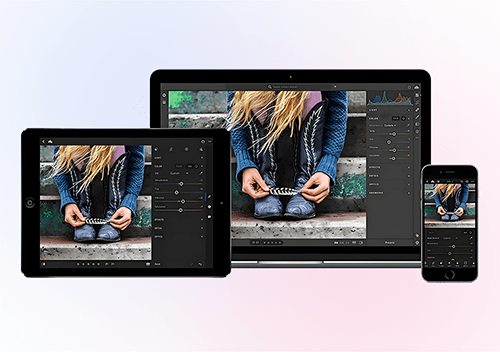
6 MIN READ
Published October 01, 2024

Written By
Harish Selvaraj
In 2024, we explored the best image editing software available at the time. But the landscape has evolved rapidly, and in 2025, AI-powered tools, cloud-based collaboration, and mobile-first editing have reshaped how creators work. Whether you're a photographer, marketer, or content creator, today’s software not only enhances creativity but also streamlines workflow—helping you edit smarter, faster, and with professional precision. In this updated guide, we’ll walk you through the best image editing software of 2025.
What is Image Editing Software?
Image editing software is your go-to tool for transforming photos. No matter whether you’re cropping, sharpening, or applying creative effects, these tools turn everyday snapshots into professional-looking images. Today, AI-powered features make editing faster and easier than ever before.
- The Key Differences: Basic vs. Professional Software
Let’s break it down. For casual photo editing, basic tools like Canva and Pixlr X offer everything you need to adjust lighting or add filters. But if you're a photographer or designer, professional-grade software like Adobe Photoshop or Lightroom provides advanced options like working with layers, precision retouching, and fine color tuning.
These tools give you access to advanced features such as layers, detailed retouching, and custom color adjustments. They're powerful, but they come with a learning curve.
💡Key takeaway: Basic tools are great for quick edits, while professional tools give you the freedom to dive deep into creative control.
Why Should You Use Image Editing Software?
- -> Personal Use: Took a family photo that looks great, but the lighting is off? With image editing software, you can easily brighten it up, fix small details, and make your memories as picture-perfect as you remember them.
- -> Professional Use: Whether you’re creating marketing visuals or editing client projects, these tools help make every detail polished, professional, and on-point.
With AI and automation, even professionals save hours. Software today can automatically enhance your images, adjusting brightness, contrast, and colors in seconds. AI takes it a step further by identifying specific elements like faces, skies, or objects, allowing you to edit these areas without affecting the whole image.
For instance, AI can automatically remove a background or smooth out skin tones, saving you tons of time and effort. This makes editing easier for beginners and professionals alike.
Must-Have Features for Choosing the Best Image Editing Software
Finding the right image editing software comes down to knowing what tools you really need. From beginners to pros, a few key features can make your editing smoother and your results sharper. Let’s break down the essentials you shouldn’t miss.
-
1. Basic Editing Tools You Can’t Live Without
Every good image editor needs the basics:
- Cropping: Easily remove distractions and focus on what matters most in your image.
- Resizing: Adjust the size of your image to fit various platforms without sacrificing quality.
- Brightness and Contrast: Bring out hidden details by fine-tuning the light and shadow in your photos.
- Sharpness: Make your images look crisp and professional by enhancing clarity.
- Color Adjustment: Quickly tweak hues and saturation for a vibrant or subtle finish that matches your style.
-
2. Layers and Masks: Power Up Your Creativity
For those who want to go beyond basic editing, layers and masks are essential:
- Layer Stacking: Keep every part of your image editable by organizing different elements into layers.
- Opacity Control: Add creative overlays or blend elements seamlessly by adjusting transparency.
- Blending Modes: Combine layers to create artistic effects, like soft lighting or dramatic shadows.
- Layer Masks: Focus your edits on specific areas of your image for precise changes without affecting the rest.
-
3. Presets and Filters: Speed Up Your Workflow
Presets and filters save time and help you create a consistent look:
- Presets: Save your custom settings and apply them to multiple images in seconds for a consistent, polished look.
- Filters: Instantly transform your photos with one click using ready-made styles, from vintage tones to high-contrast black-and-white.
- Batch Editing: Save time by applying edits across multiple images simultaneously. Ideal for event photographers or bulk image edits.
-
4. Advanced Retouching Tools for Perfecting Every Detail
If you’re looking to dive deeper into editing, these tools give you the control needed to fine-tune every detail.
- Healing Brush: Effortlessly remove blemishes or small distractions and leave no trace behind.
- Clone Stamp: Easily duplicate or erase objects by copying sections of your image for a seamless finish.
- Liquify: Refine facial features or reshape objects without compromising the integrity of the entire image.
- Content-Aware Fill: Let AI handle the heavy lifting by filling in missing areas after removing an object from your photo.
-
5. AI-Powered Automation: Work Smarter, Not Harder
AI has changed the game in photo editing, making even complex tasks fast and easy:
- Auto-Enhance: Adjust lighting, exposure, and color balance with one click.
- Background Removal: Quickly and accurately isolate your subject by letting AI remove backgrounds for a cleaner image.
- Face Detection: Automatically smooth skin, brighten eyes, or retouch features without manual adjustments.
- Sky Replacement: Replace a dull sky with something more vibrant, all in seconds.
-
6. Non-Destructive Editing: Experiment Freely
With non-destructive editing, you can always revert to the original:
- Smart Objects: Make edits without permanently affecting your original image, so you can always return to the unedited version.
- Undo/Redo: Quickly reverse or redo edits at any stage, giving you full control over your workflow.
- Adjustment Layers: Apply changes like brightness or contrast in layers, keeping your original image intact.
- Snapshots: Save different versions of your work so you can try out multiple styles and revert back anytime.
-
7. Export Options and File Compatibility for Every Platform
Once your edits are done, you'll want to export your image in the right format:
- Multiple Export Formats: Export your images in JPEG, PNG, TIFF, or even RAW formats for high-quality printing or web display.
- Custom Resolutions: Choose the perfect size for social media, print, or online platforms to ensure your images look their best.
- Watermarking: Protect your work with watermarks to ensure your branding stays visible on shared images.
- Metadata Management: Edit and manage metadata (like copyright info or geotags) before exporting to keep your files organized.
Take your business beyond boundaries with refined image editing.
Top 10 Image Editing Software Tools of 2025
With so many options out there, it can be tricky to figure out which image editing software is right for you. Below, we’ve rounded up the Top 10 Image Editing Software Tools of 2025, highlighting the strengths of each to help you choose the one that fits your needs.
-
1. Adobe Photoshop: The Gold Standard for Professional Designers
Let’s start with the obvious. Adobe Photoshop remains the go-to software for photographers, designers, and digital artists. It’s packed with advanced tools that allow you to manipulate images at a pixel level, making it the most versatile option out there. It’s great for anything from basic touch-ups to complex composite images.
Why it’s great:
- Layers and Masks: Photoshop’s layer and mask features give you full control over individual elements.
- Content-Aware Fill: Automatically remove objects and let Photoshop fill in the blanks intelligently.
- Smart Objects: Non-destructive editing that preserves the quality of your original image.
- Extensive Plugins: Access a vast range of third-party plugins for special effects, filters, and more.
- 3D Capabilities: While often overlooked, Photoshop also supports 3D rendering for design projects.
It’s ideal if you need a tool that can handle virtually any kind of editing job, but there’s a learning curve, so be ready to invest some time into mastering it.
-
2. Adobe Lightroom: Perfect for Photographers
While Photoshop is great for detailed edits, Adobe Lightroom shines when you’re handling a large batch of photos and need to make quick adjustments. It’s designed for photographers who want to organize, edit, and share their images all in one place.
Best features:
- Non-Destructive Editing: Adjust exposure, contrast, and color without altering the original file.
- Presets: Save your custom edits and apply them to multiple photos with one click.
- RAW Support: Import and edit RAW files, giving you more control over the fine details of your images.
- Mobile Syncing: Use Lightroom on your desktop or mobile device and sync edits between them seamlessly.
Lightroom is great for both professional photographers and hobbyists, but it lacks the deep manipulation features of Photoshop.
-
3. Skylum Luminar Neo: AI-Powered Editing for Faster Workflow
Luminar Neo is making waves for its AI-driven editing, which makes complex tasks like removing objects or replacing skies incredibly simple. If you want fast edits without sacrificing quality, Luminar Neo is a great choice.
Standout features:
- AI Sky Replacement: Easily replace dull skies with vibrant ones using AI that blends everything perfectly.
- Portrait Retouching: AI tools for quick skin retouching, removing blemishes, and adjusting facial features.
- Relight AI: Adjust the lighting in your images even after the photo has been taken.
- Layers & Blending Modes: Layer-based editing combined with AI tools gives you advanced control.
Luminar Neo is perfect for photographers who want to enhance their photos quickly without diving too deep into manual edits. It’s not as feature-heavy as Photoshop, but the AI tools make it incredibly user-friendly.
-
4. Affinity Photo: Affordable One-Time Purchase Alternative
Looking for Photoshop’s power but without the subscription? Affinity Photo is the best alternative. It’s packed with professional-level features, but it’s a one-time purchase, ideal for those who want a more budget-friendly option.
Why users love it:
- Layer Management: Similar to Photoshop, you can work with complex layers and masks.
- RAW Editing: Full support for RAW files, giving photographers control over their image quality.
- HDR Merge: Combine several photos taken at different exposures to create stunning HDR images.
- Focus Stacking: For macro photographers, this feature combines multiple shots with different focal points for sharp results across the whole image.
- Panorama Stitching: Automatically stitch together multiple images to create seamless panoramas.
It’s a serious contender for anyone looking for pro-level features at a fraction of the cost.
-
5. Capture One: Best for High-End Image Quality
Capture One is a professional-grade tool used by photographers who demand the best in color grading and tethering. It’s particularly loved by studio photographers for its ability to work directly with your camera in real time.
Key features:
- Tethering Support: Connect your camera and view/edit your photos live as you shoot.
- Color Editing: Advanced color grading tools allow for precise color control.
- Layer-Based Editing: Like Photoshop, you can work with multiple layers, making it easy to isolate different parts of your image.
- Session and Catalog Systems: Organize your photos in sessions or catalogs for better workflow management.
- Sharpness Control: Tweak the clarity and sharpness of your images to perfection.
Capture One is pricier but is a top choice for professional photographers who work in studio settings or require precise color work.
-
6. GIMP: Top Open-Source Editor for Free Use
For those who want a free alternative to Photoshop, GIMP (GNU Image Manipulation Program) is an open-source option that offers many similar tools. It’s highly customizable, but it has a steeper learning curve and doesn’t offer the same polish as paid software.
Why it’s a good pick:
- Free and Open Source: No cost, with a wide range of plugins and community support.
- Advanced Retouching: Tools like clone stamping, healing brushes, and perspective adjustments.
- Supports Layers and Masks: Offering professional-level control over your edits.
- Customizable Interface: Adjust the layout and tools to suit your workflow.
It’s not as user-friendly as Photoshop, but for those willing to learn, GIMP is incredibly powerful, especially for a free tool.
-
7. Pixlr X: Easy-to-Use Online Editor for Casual Users
Pixlr X is a browser-based photo editor that’s perfect for quick edits on the go. If you’re looking for something lightweight and don’t need complex tools, Pixlr is a good option.
Best for:
- Web-based Editing: No downloads needed, just open your browser and start editing.
- Basic Adjustments: Quickly crop, resize, and adjust colors or brightness.
- Filters and Effects: Apply creative filters to your photos with a few clicks.
- Simple and Fast: Best for casual users or social media content creators who need quick adjustments without any hassle.
Pixlr X is ideal for users who don’t need heavy editing and want something straightforward and free.
-
8. Photopea: Free Browser-Based Photoshop Alternative
If you love Photoshop’s interface but don’t want to pay for it, Photopea might be your answer. It’s a free, browser-based editor with a familiar Photoshop-like interface.
What makes it great:
- Supports PSD Files: Edit PSD files directly in your browser.
- Layer Editing: Full layer support for complex projects.
- Wide Format Support: Handles PSD, XCF (GIMP), and Sketch files.
- No Download Required: Works directly from your browser, making it a great on-the-go option.
Photopea is a powerful tool for those who need something closer to Photoshop but want to avoid the cost and downloads.
-
9. Canva: The Ultimate Design Tool for Non-Designers
Canva is more than just an image editor. It’s a full-blown design platform. While it doesn’t offer advanced photo editing like Photoshop, it’s great for creating social media posts, presentations, and flyers.
Why it’s loved:
- Drag-and-Drop Design: User-friendly interface with pre-made templates.
- Basic Editing Tools: Crop, adjust colors, and apply filters with ease.
- Templates: Thousands of templates for social media, marketing, and presentations.
- Team Collaboration: Work with team members in real-time to design projects.
Canva is perfect for non-designers who want to create polished visuals quickly, making it ideal for content creators and marketers.
-
10. Corel PaintShop Pro: Feature-Rich Editing Without the Subscription
Corel PaintShop Pro has been around for years and remains a solid alternative to Photoshop. It’s a great tool for beginners and intermediate users looking for a budget-friendly option without compromising on features.
What it offers:
- Photo Editing and Graphic Design: Offers both photo editing tools and features for graphic design work.
- HDR Tools: Create high-dynamic-range photos easily.
- Learning Tutorials: Built-in tutorials to help you learn new skills.
- One-Time Purchase: No subscription required, making it a cost-effective choice.
Corel PaintShop Pro is an excellent option for those who want more advanced tools but don’t want to commit to a subscription model like Adobe’s.
Final Thoughts: How to Choose the Right Software for You
The best image editing software is the one that matches your needs and comfort level. If you're just starting out, tools like Canva or Pixlr X are perfect for quick, simple edits. For advanced users or professionals, Photoshop, Lightroom, or Capture One offer more precision and control.
Focus on what matters most: ease of use, necessary features, and budget. Test out free trials and see what feels right for you. The right software will make your editing process smoother and more enjoyable.
About the writer :
Harish Selvaraj heads Zealous Services' 3D animation and modeling projects, bringing over 17 years of experience in delivering top-tier 3D solutions. ...He collaborates directly with clients to ensure their ideas are transformed into powerful 3D results that meet both creative and business goals. Harish is deeply involved in driving sales and managing teams, making sure that each project delivers on quality while helping businesses grow through impactful 3D designs.
Read MoreFrequently Asked Questions
What’s the difference between photo editing software and graphic design software?
Photo editing software primarily focuses on enhancing and adjusting images, with tools like cropping, color correction, and retouching. Graphic design software, on the other hand, includes broader features for creating visual content, such as designing logos, posters, and illustrations. While some tools (like Photoshop) blend both capabilities, others specialize in just one area, making it essential to choose the right tool based on your specific needs.
Can image editing software improve the resolution of a low-quality photo?
While image editing software can enhance certain aspects of a low-quality photo, such as sharpness, brightness, and noise reduction, it can’t fully restore or dramatically improve the resolution. Some tools use AI upscaling to improve quality to an extent, but turning a low-resolution image into a high-quality one is often limited by the original file’s data.
Is there any free image editing software that provides professional-level features?
Yes, there are several free image editing software options with professional-level features. GIMP (GNU Image Manipulation Program) is one of the most popular free alternatives to Photoshop, offering advanced tools like layers, masks, and retouching capabilities. Photopea is another browser-based option that mimics Photoshop’s interface and supports PSD files.
Can I use image editing software on my mobile device?
Absolutely! Many image editing software tools are available as mobile apps. For example, Adobe Lightroom and Photoshop Express offer powerful editing features for smartphones. Other apps like Snapseed and VSCO provide user-friendly, mobile-focused options that are perfect for on-the-go editing, especially for social media posts.
How do I know if an image editing software is compatible with my computer or operating system?
Most image editing software providers list the system requirements on their website, including the operating systems (Windows, macOS, Linux) they support, along with minimum and recommended hardware specifications like RAM, processor, and graphics card. Before purchasing or downloading software, it's important to check these requirements to ensure smooth performance on your device.